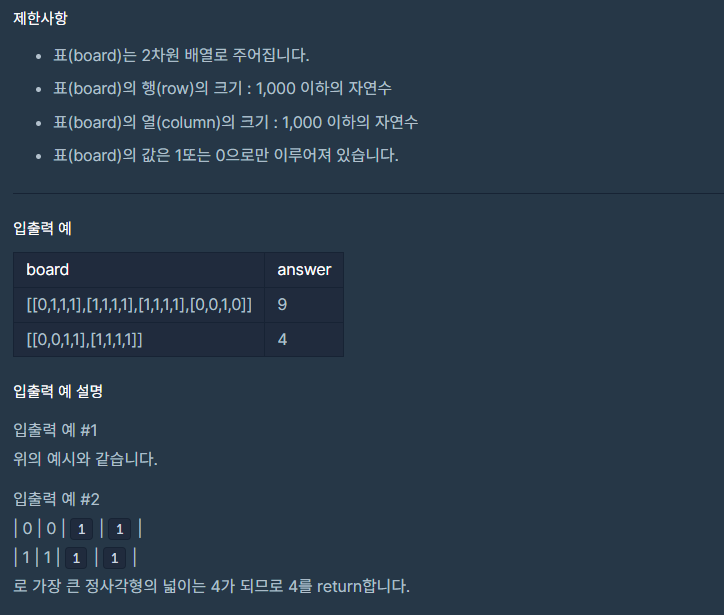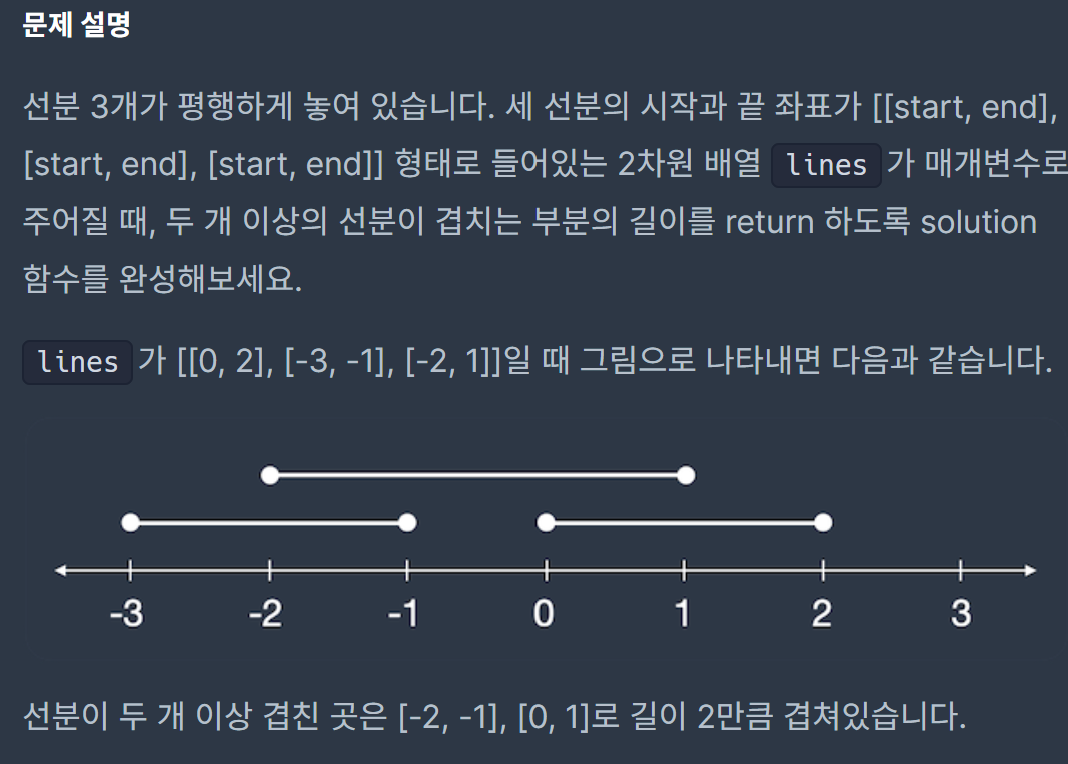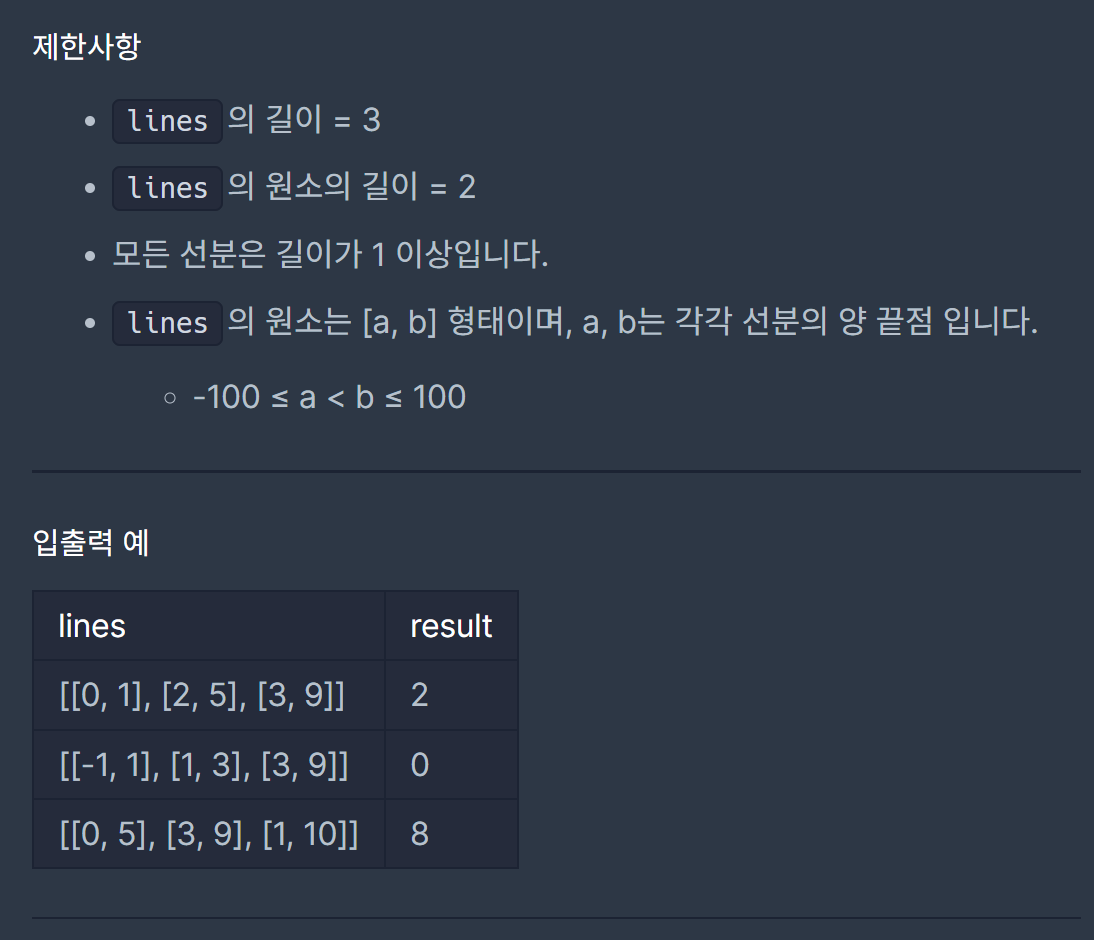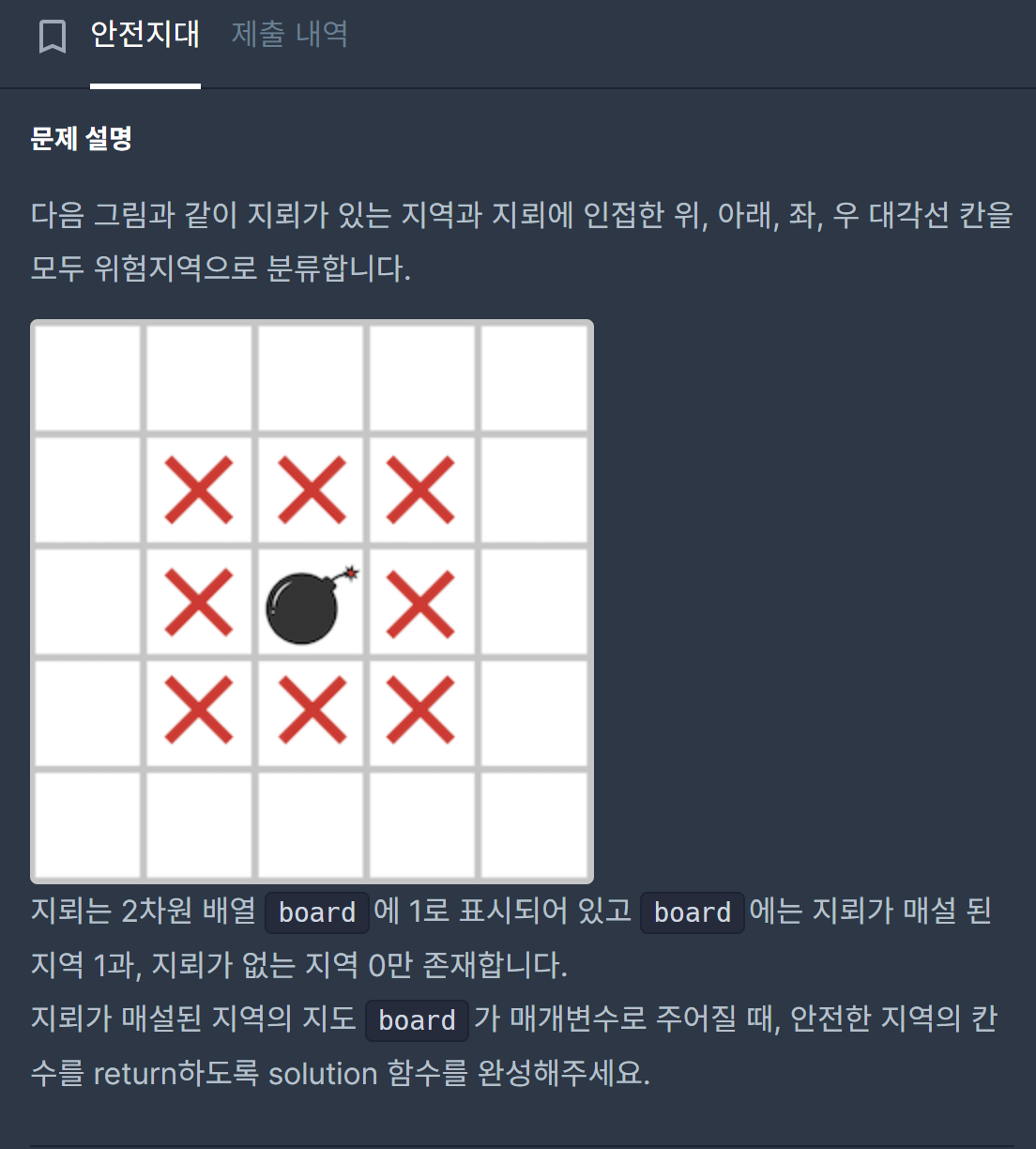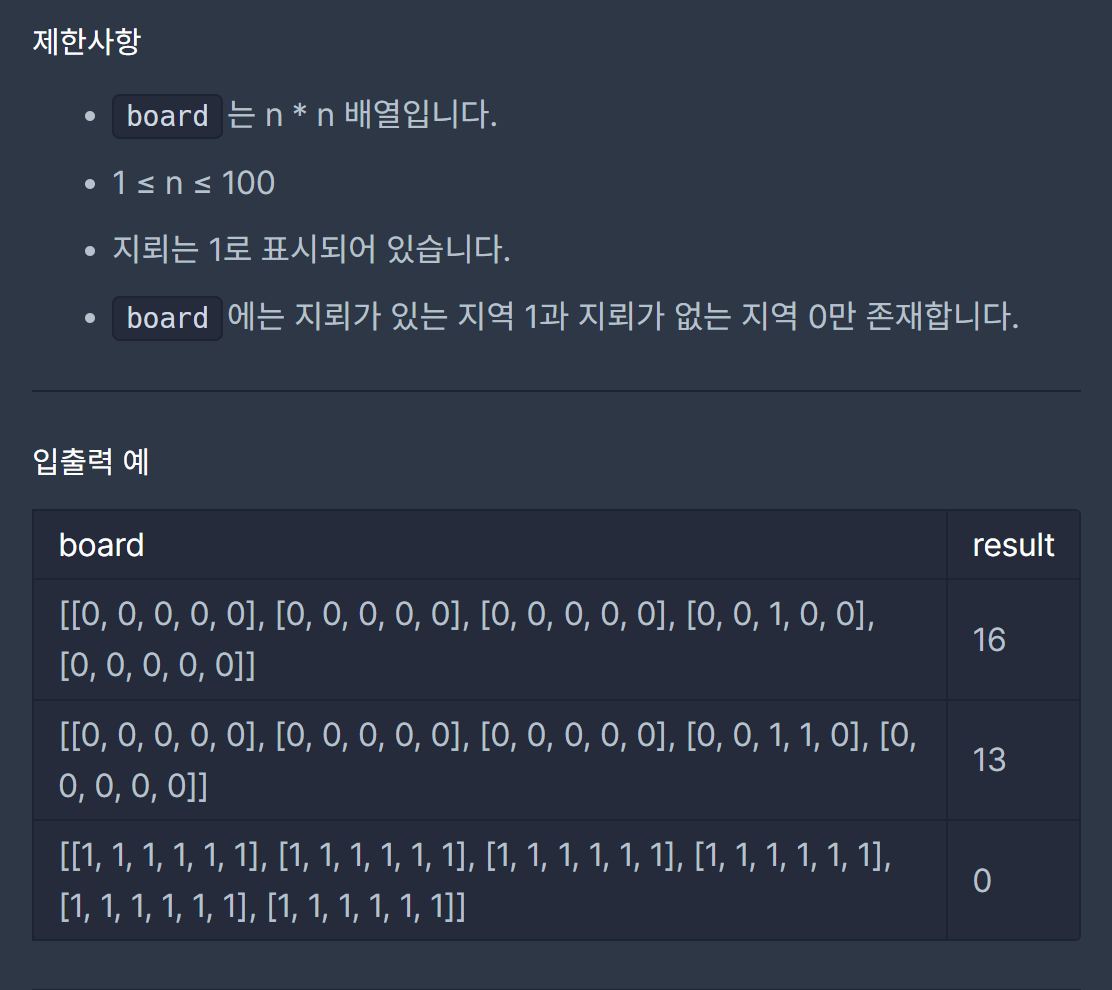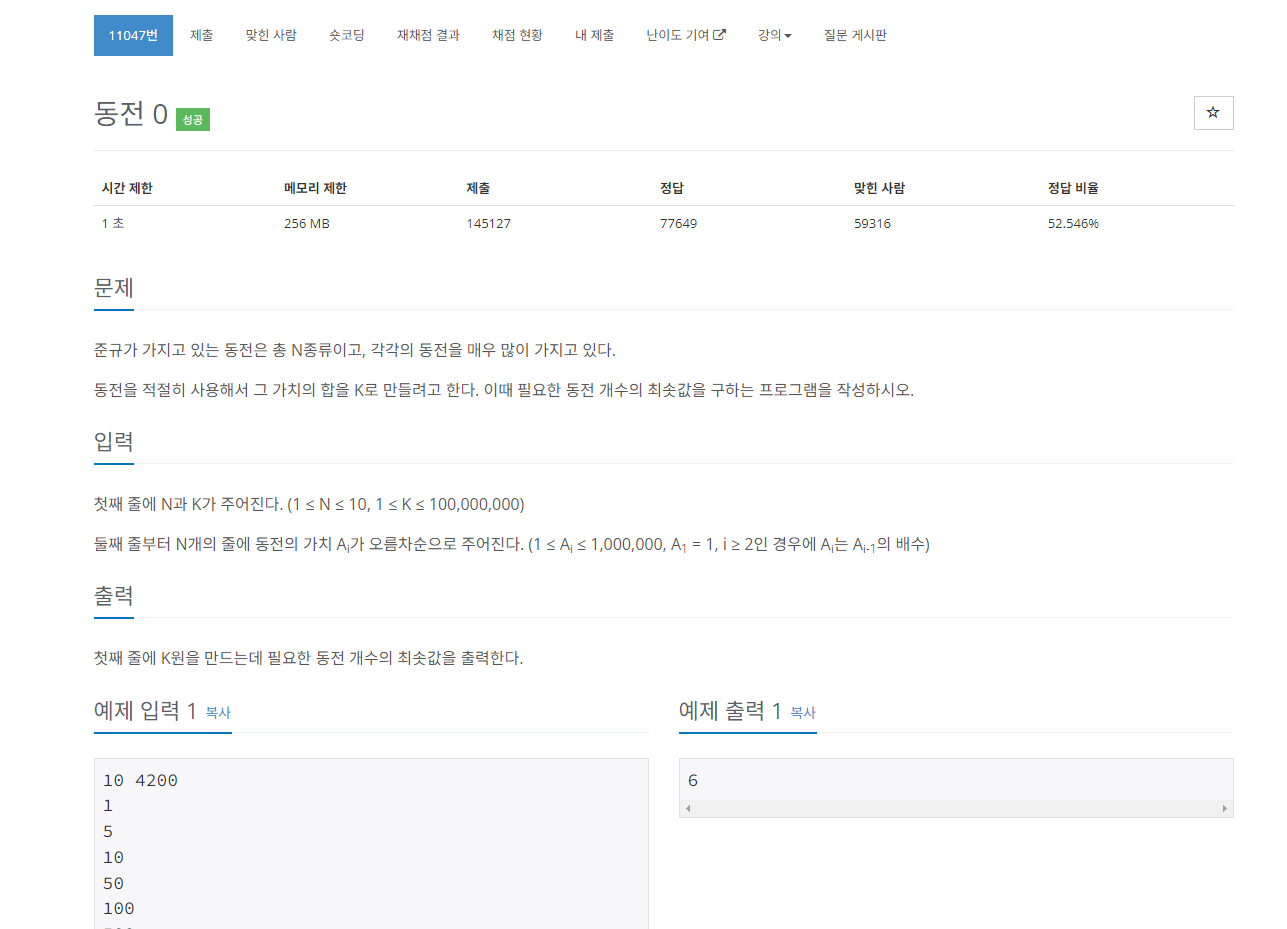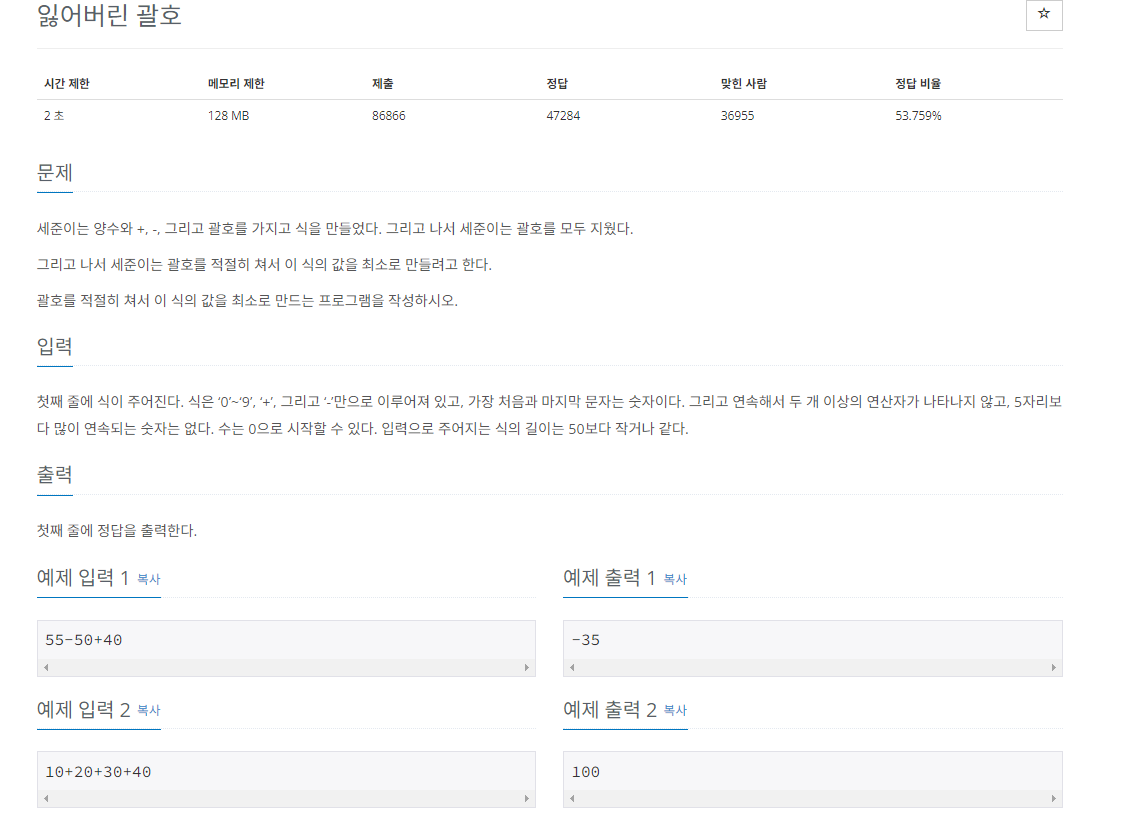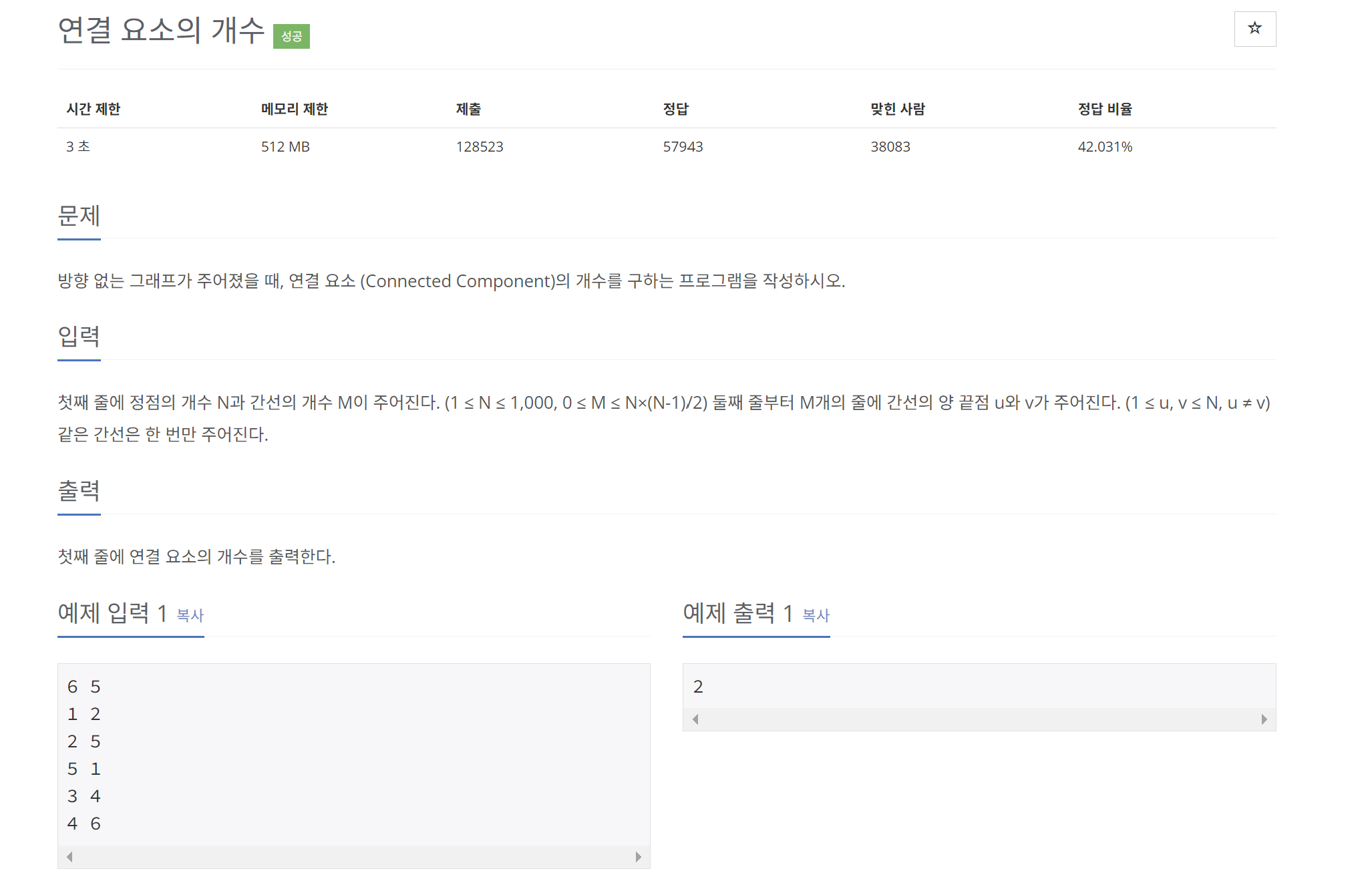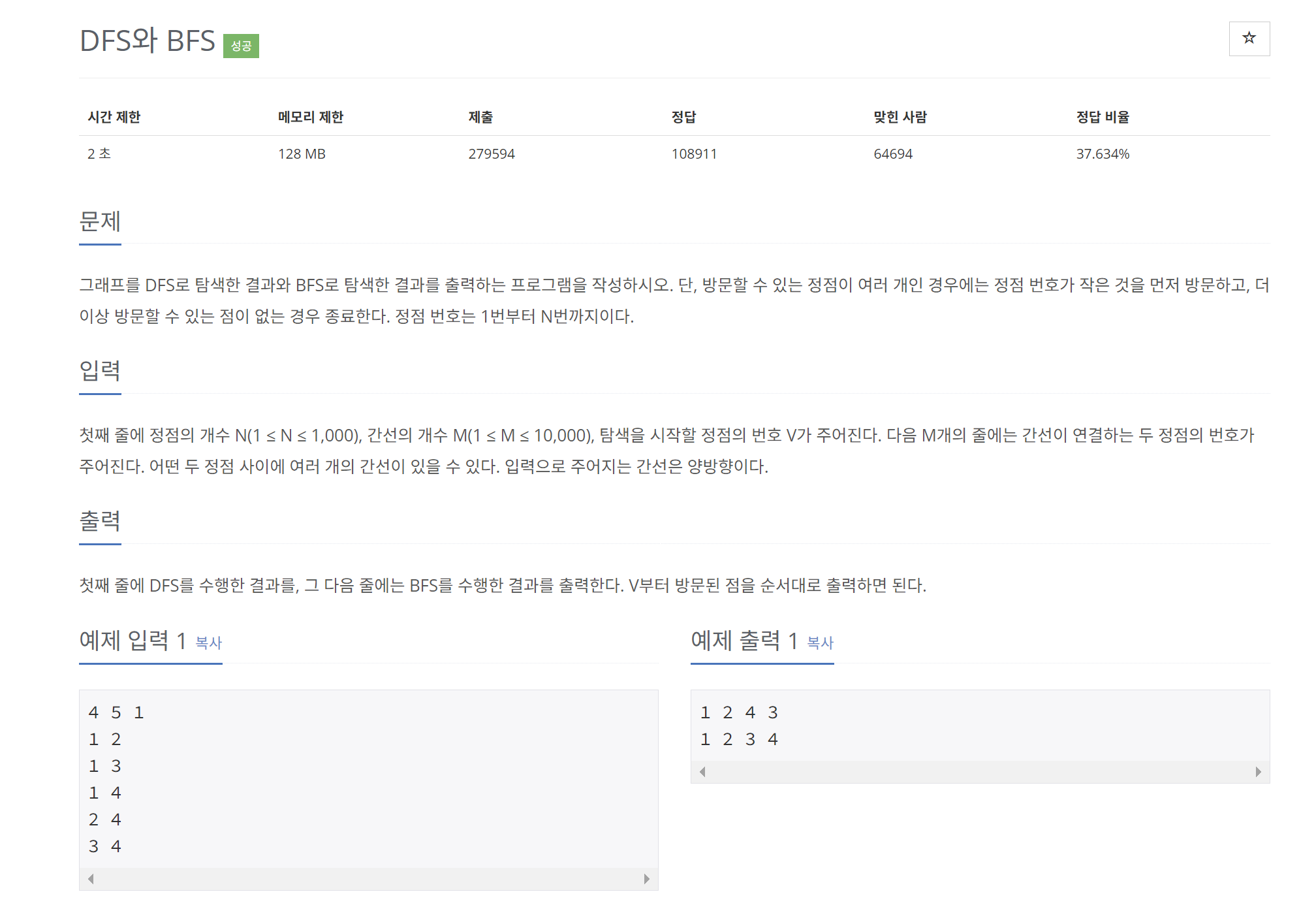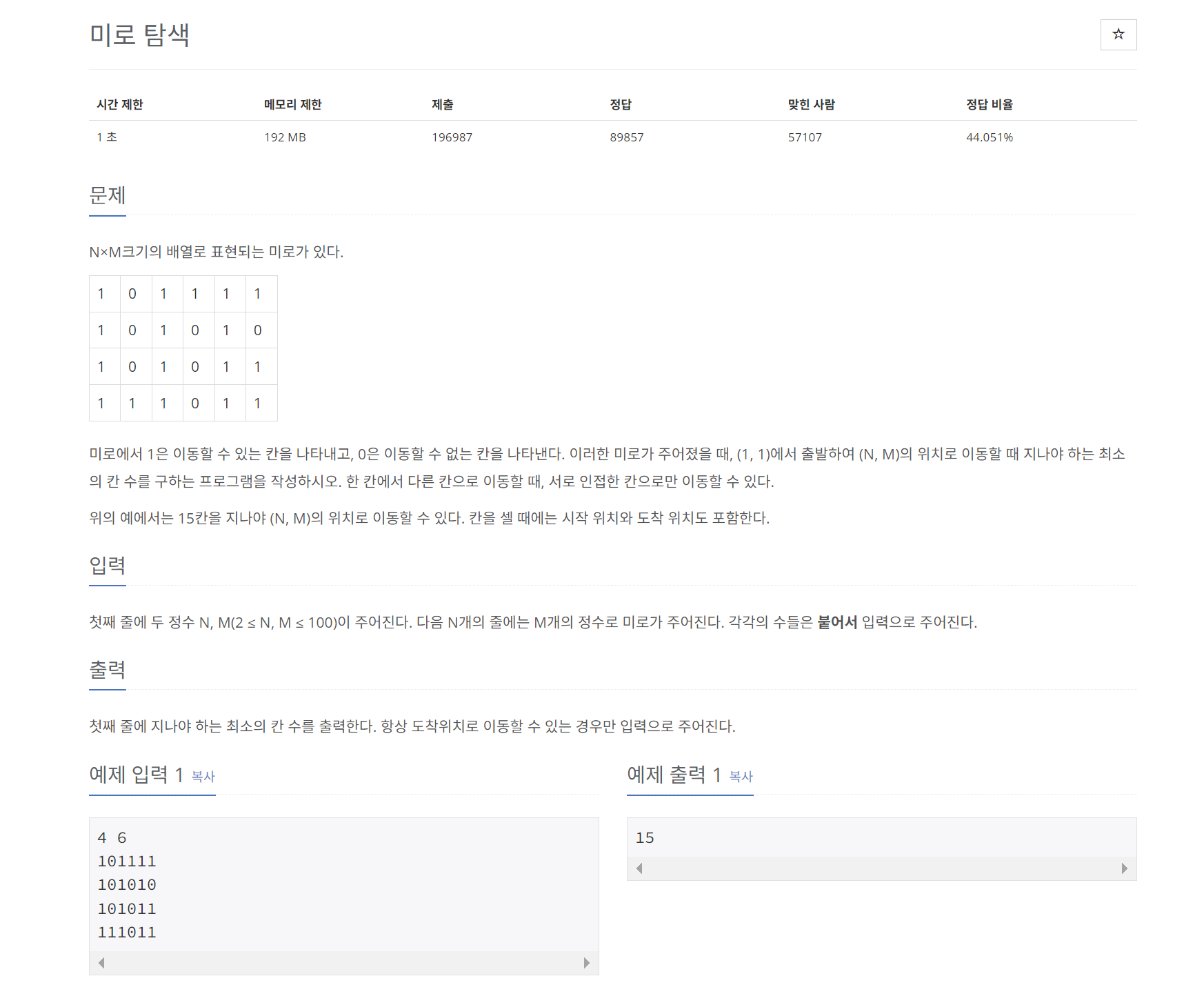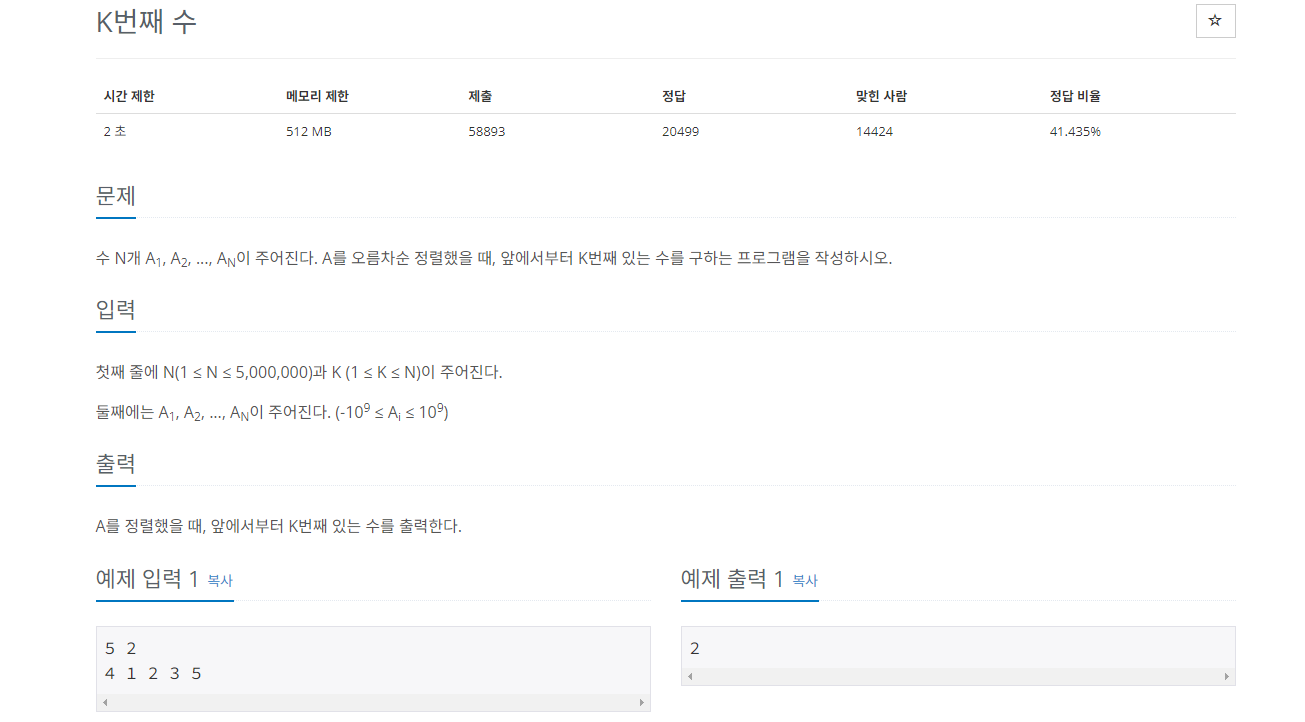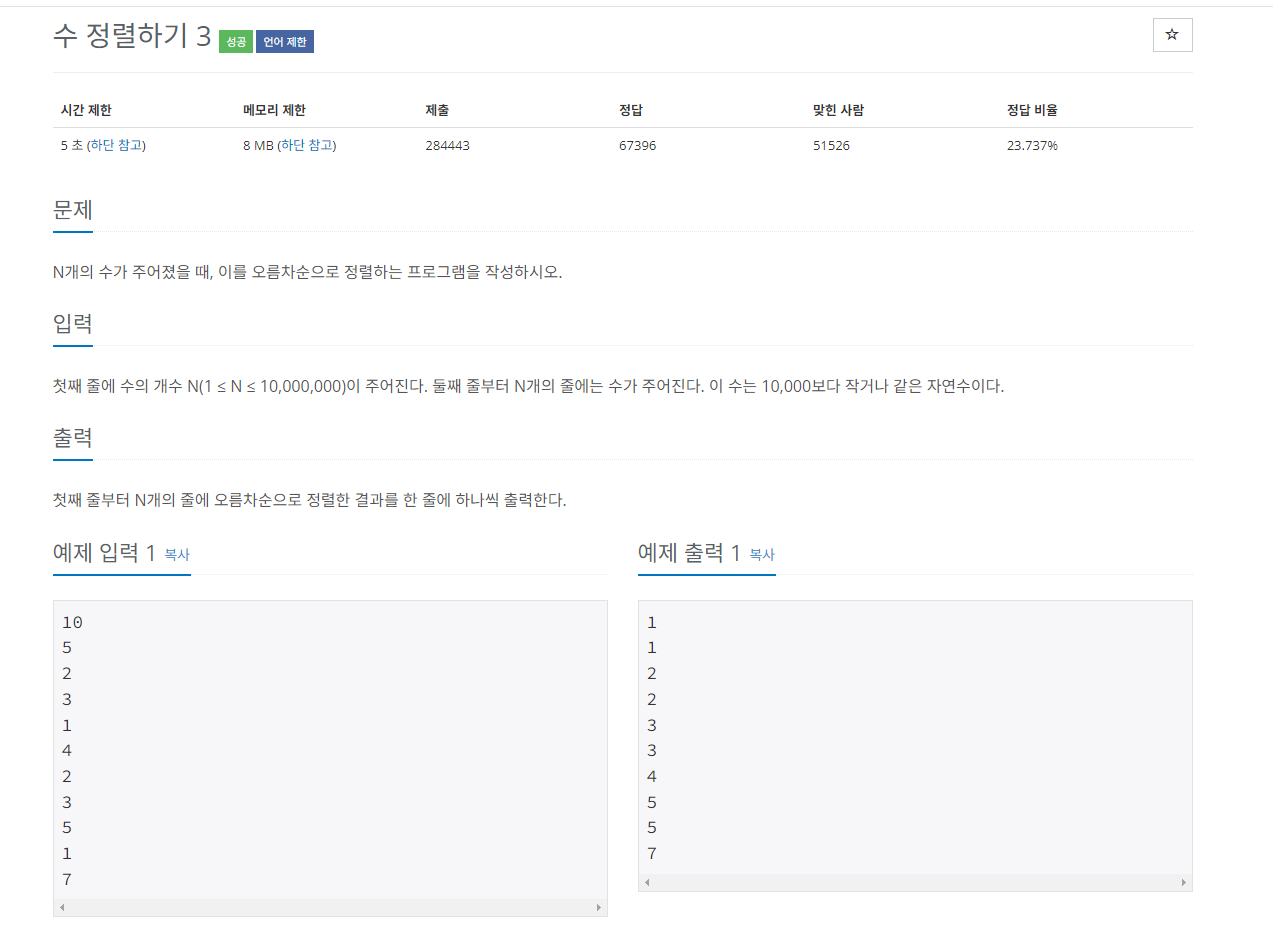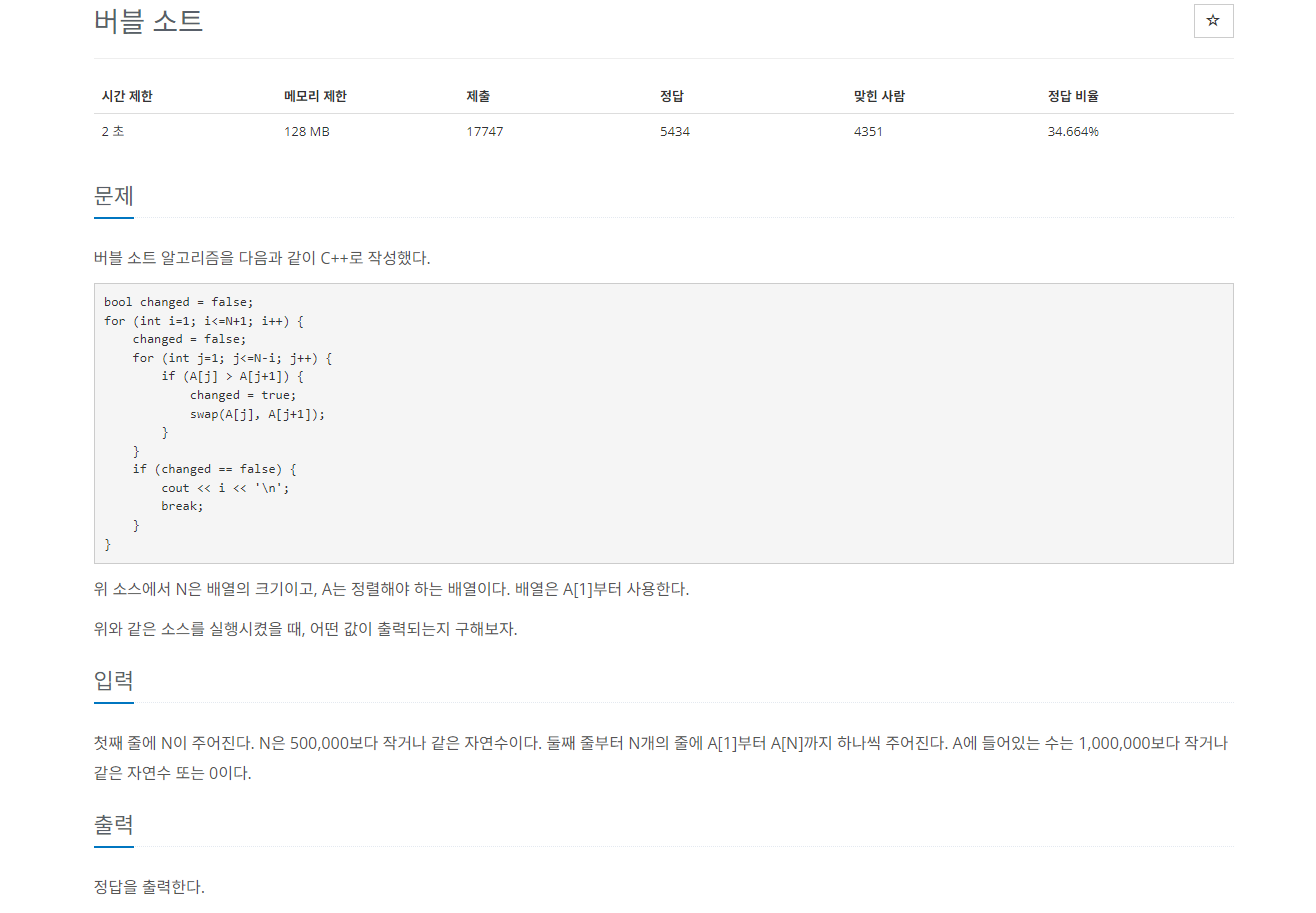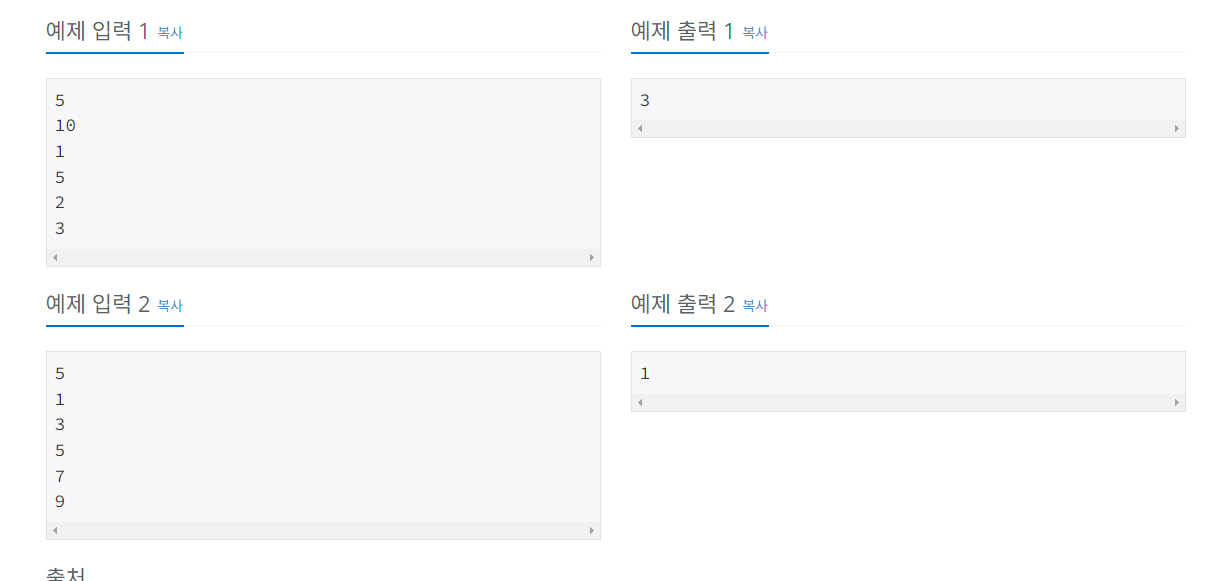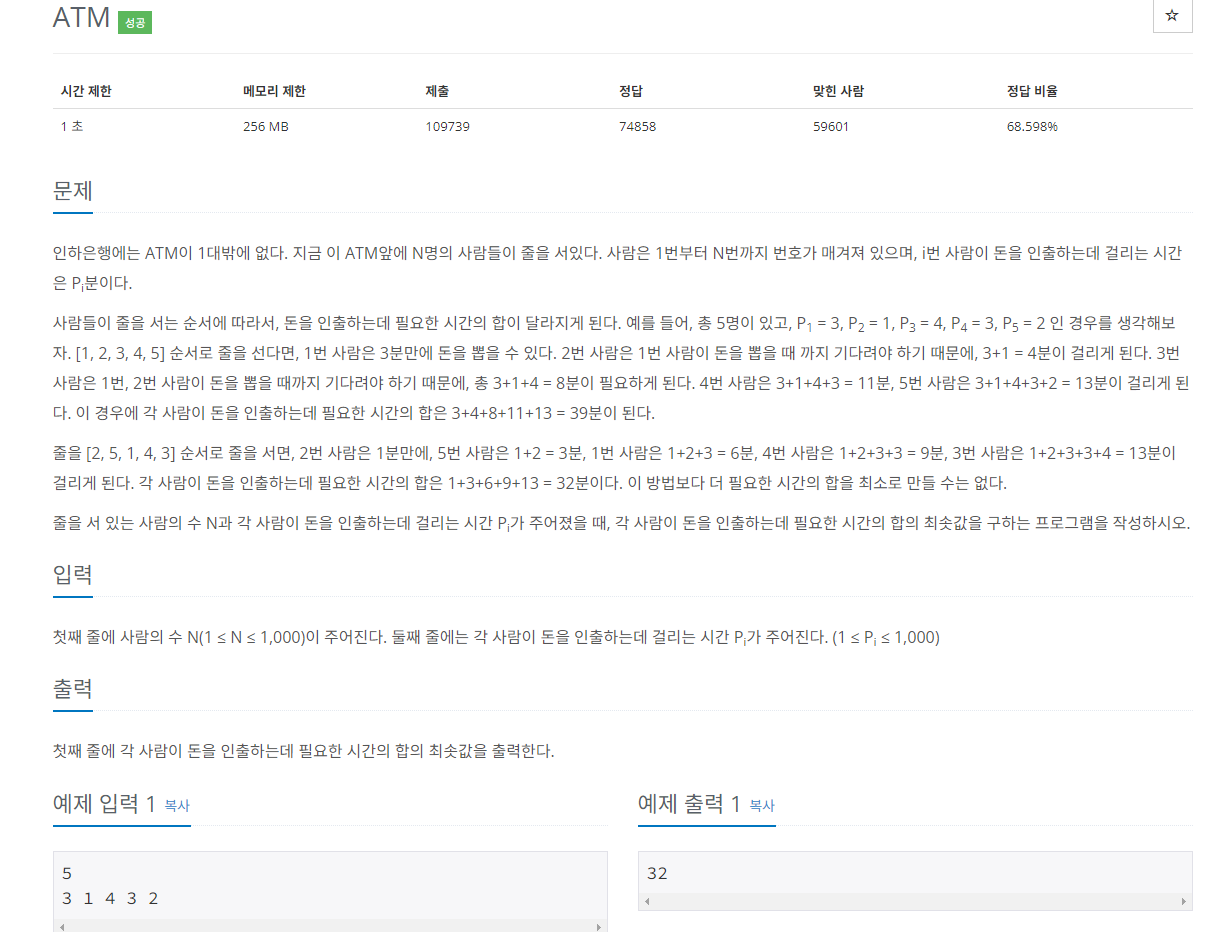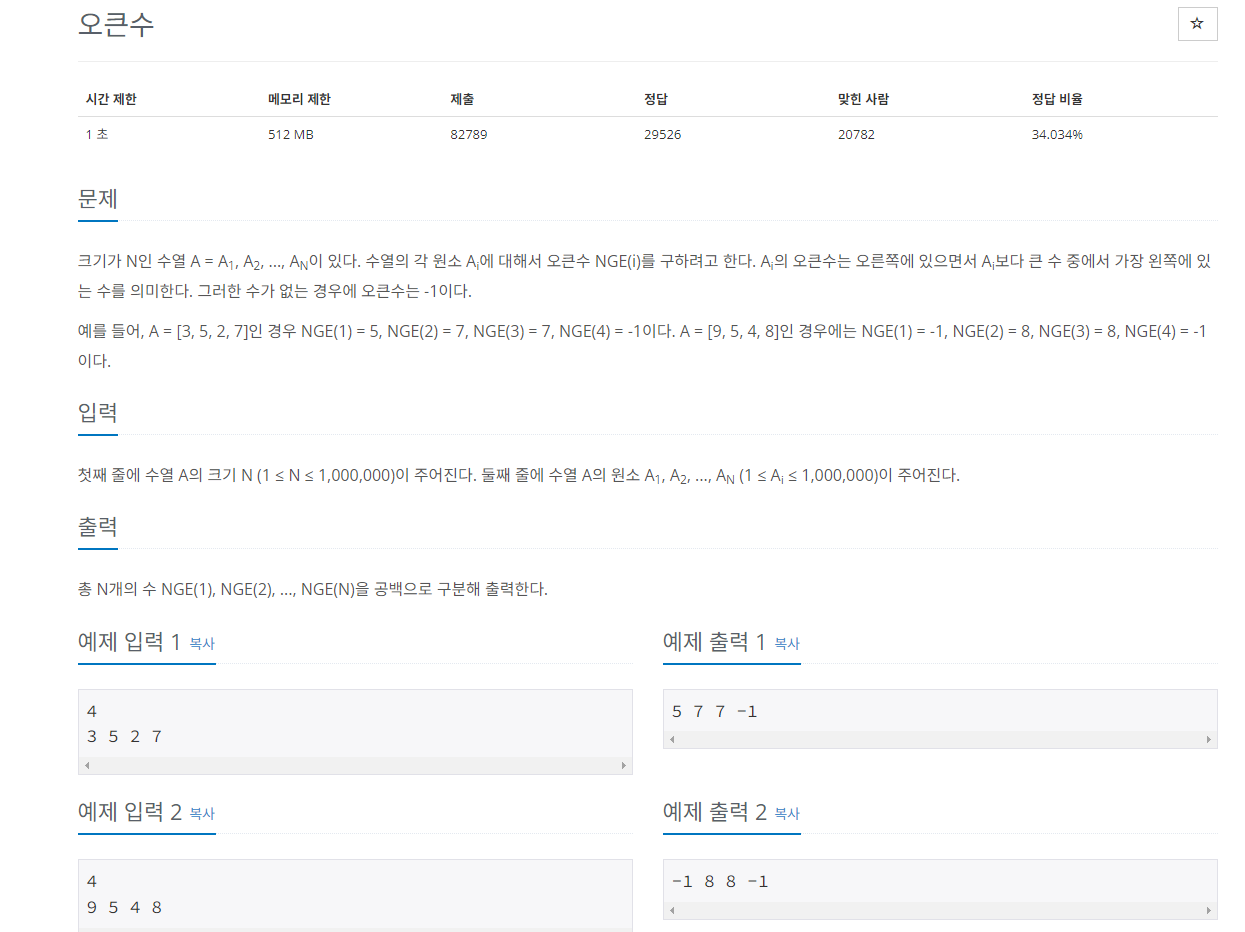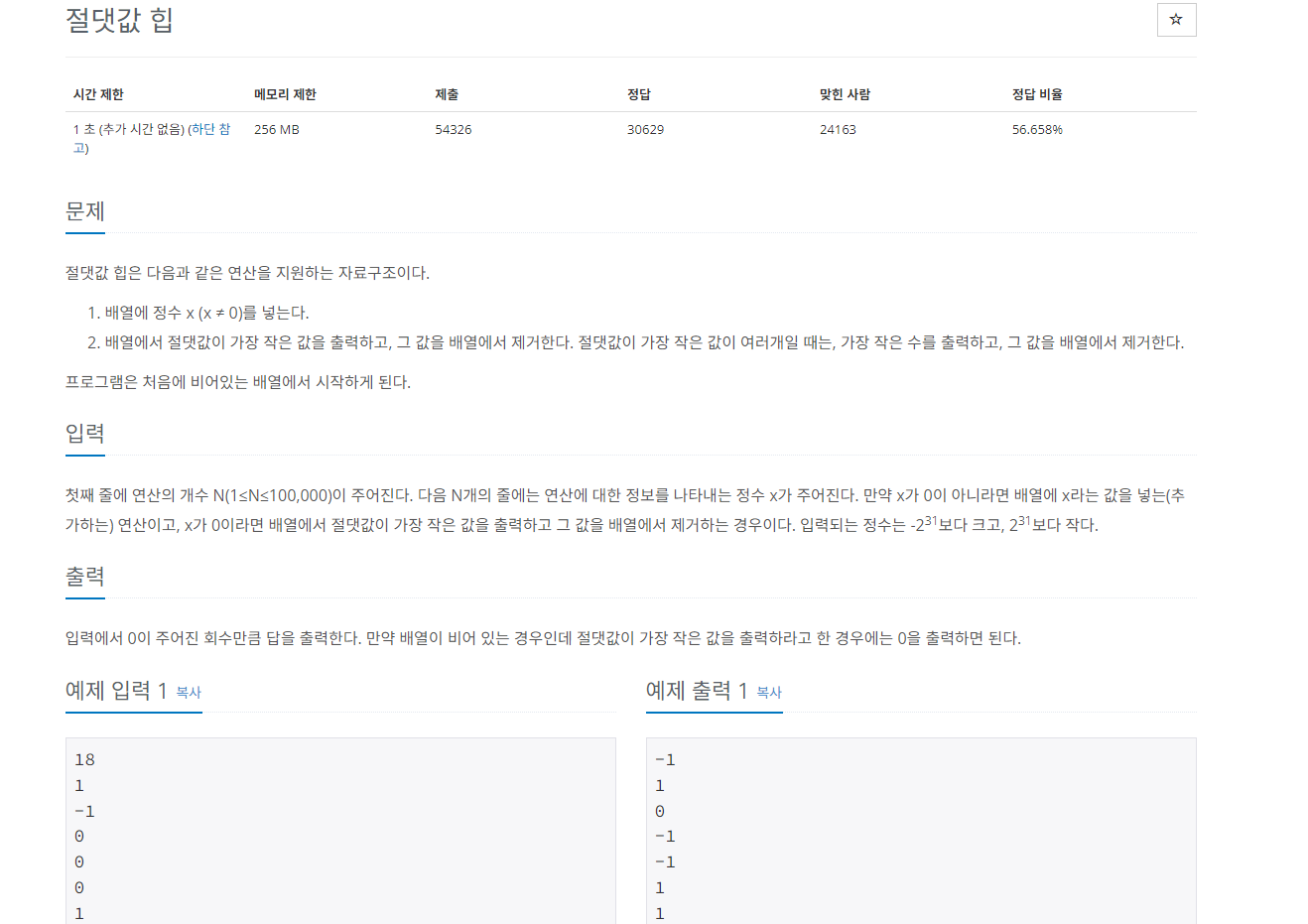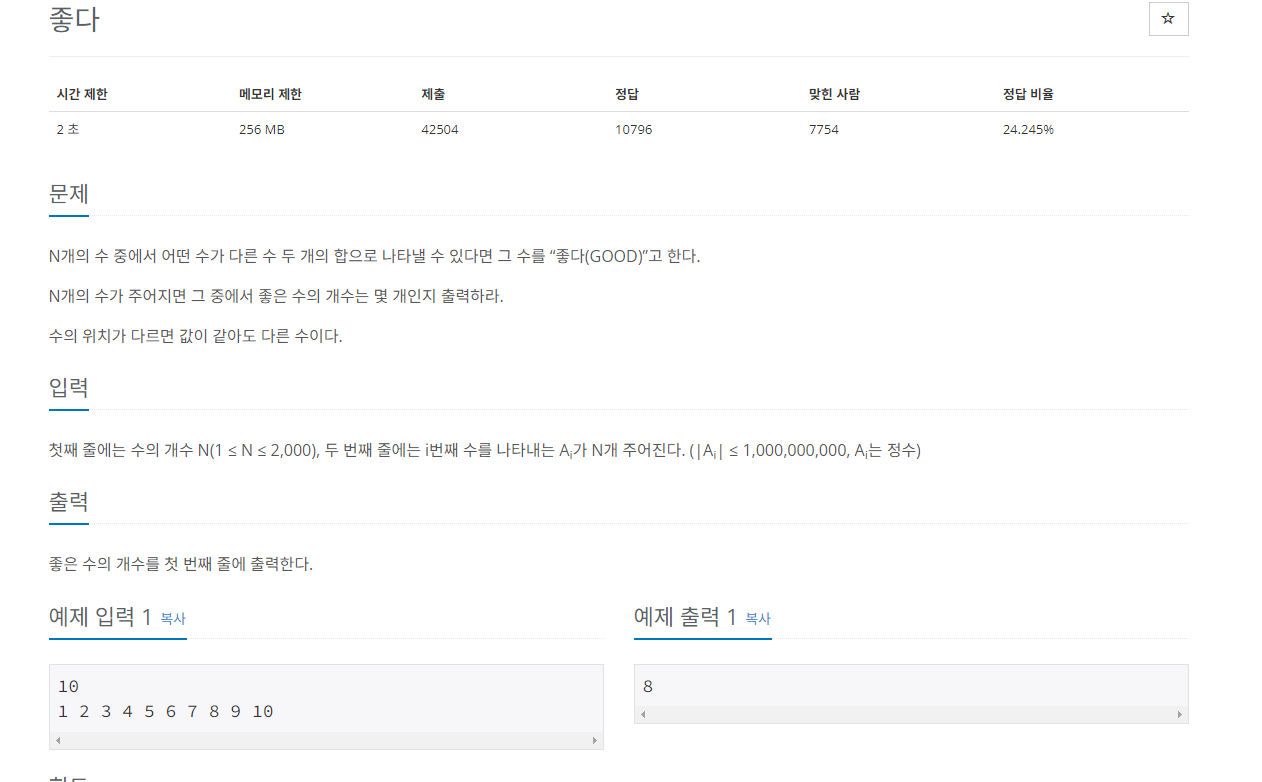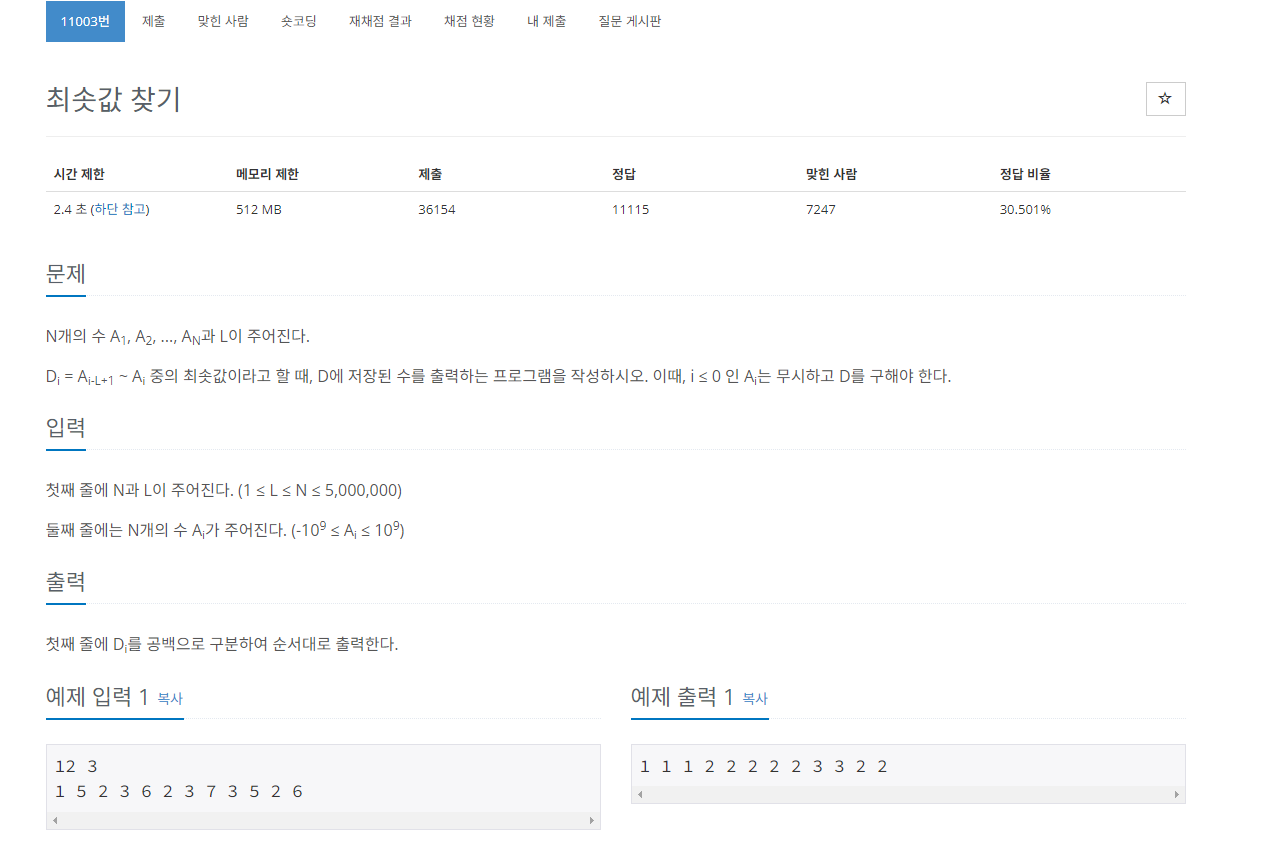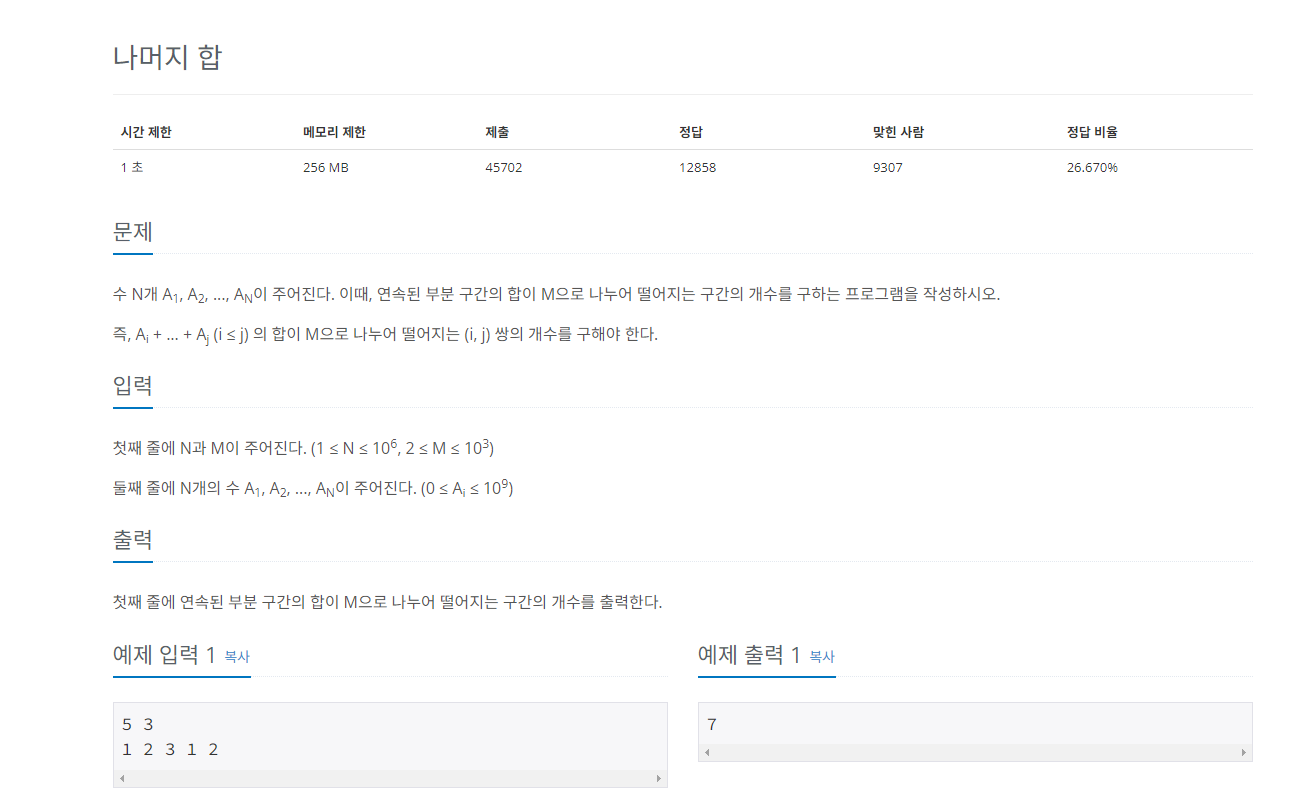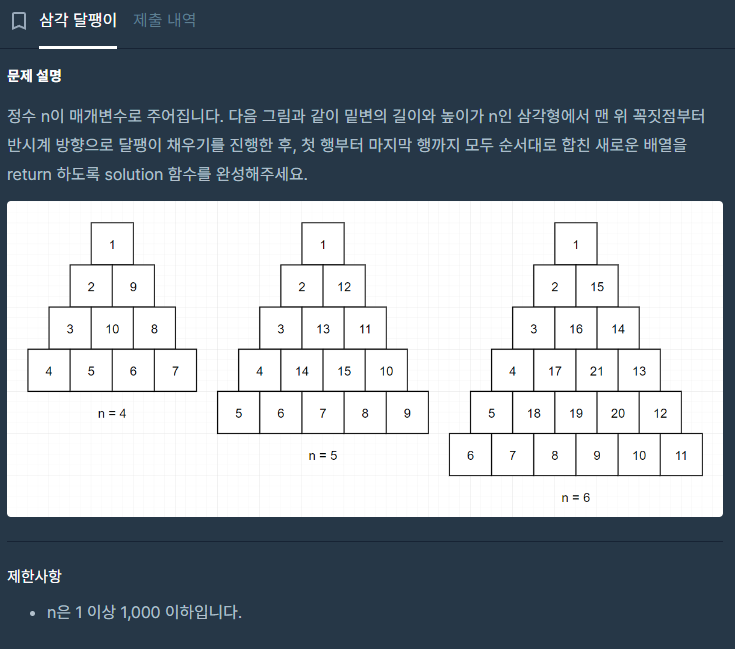
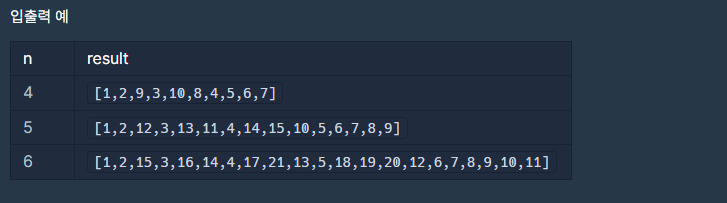
반시계 방향으로 달팽이 채우기를 진행한 결과를 1차원 벡터로 반환해줘야한다.
반시계 방향으로 진행할때 총 3단계를 거친다
1. 아래로 이동
2. 오른쪽으로 이동
3. 위로 이동
일단 2차원벡터를 0으로 초기화시켜둔 다음 진행한다.
1단계 : 아래로 이동
아래로 이동에서 고려해야할 점은 단계가 진행될 수록 열과 끝나는 부분이 달라야한다는 점이다
열은 증가해야하고 끝나는 부분을 줄어들어야한다.
그리고 다 이동하고 나서는 오른쪽으로 이동할 위치를 지정해주기 위해
2단계 : 오른쪽으로 이동
2단계에서 고려해야할 점은 행과 끝나는 범위의 열이다.
열은 전에 했던 부분에서 1 증가값에서 시작해서 채워진부분 전까지 진행하고
행은 단계별로 감소해야한다.
3단계 : 위쪽으로 이동
3단계에서 고려해야할 점은 끝나는 범위의 행과 열이다.
행은 이전값의 하나 전 인덱스에서 채워진 인덱스앞까지이고
열은 단계별로 감소해야한다.
구현을 잘 해야하는 문제인데 이해하기가 정말 어려웠다. 쓰고나서도 어려운 문제라 여러번 다시 봐야겠다.
#include <string>
#include <vector>
using namespace std;
vector<int> solution(int n) {
vector<int> answer;
vector<vector<int>> triangle;
if(n==1){
answer.push_back(1);
return answer;
}
for(int i=1;i<=n;i++){ //트라이앵글 모양 잡아주기
vector<int>tmp;
for(int j=0;j<i;j++) tmp.push_back(0);
triangle.push_back(tmp);
}
int col=0,row=0;
int num=1;
int turn=0; //turn 한단계가 끝날수록 증가 -> 값이 들어갈 수 있는 곳 범위, 전체-turn 반복횟수
while(true) {
if (triangle[col][row] > 0) break; //만약 채워져있는 칸이라면 끝
for(int i=col;i<n-turn;i++){ //아래로 이동
if(triangle[i][turn]==0){
triangle[i][turn]=num++;
col=i; row=turn;
}else break;
}
row+=1; turn+=1; //채워져있는 거 다음 부분부터
for(int j=row;j<=n-turn;j++){ //오른쪽으로 이동
if(triangle[n-turn][j]==0){ //
triangle[n-turn][j]=num++;
col=n-turn; row=j;
}else break;
}
col-=1; //채워져있는거 이전 부터
for(int k=col;k>=turn;k--){ //끝~채워진거 앞까지 위로
if(triangle[k][k-turn+1]==0){ //k~1번째 까지
triangle[k][k-turn+1]=num++;
col=k; row=k-turn+1;
}else break;
}
col+=1;
}
for(int i=0;i<triangle.size();i++){
for(int j=0;j<triangle[i].size();j++) answer.push_back(triangle[i][j]);
}
return answer;
}'코딩테스트 > 프로그래머스' 카테고리의 다른 글
| [프로그래머스][LV 2][C++]숫자 카드 나누기 (0) | 2024.05.15 |
|---|---|
| [프로그래머스][LV2][C++][3차] 방금그곡 (0) | 2024.05.15 |
| [프로그래머스][LV.2][C++]가장 큰 정사각형 찾기 (0) | 2024.05.06 |
| [프로그래머스][LV0.][C++]겹치는 선분의 길이 & 안전지대 (4) | 2024.05.01 |
| [프로그래머스][LV 2][C++] 시소 짝꿍 (0) | 2024.03.11 |